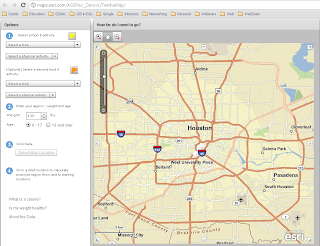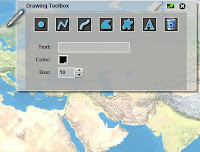After reading a blog post at the Esri Education Community today, I offer my thoughts to the question, “Is curiosity
cool again?”
Curiosity, much like critical thinking and analysis, is an elusive quality...tough to teach and challenging to elicit from teenagers. I’m not sure that curiosity became “less than cool,” or if we stopped allowing opportunities for it in our classrooms. Test-driven environments around the USA squashed many educators’ plans for creativity and enlightenment. Having taught in heavily scripted and monitored field, English Language Arts, I know that it’s a challenge to nurture curiosity and creativity when the “rules” seem so regimented. I found that exploring my creativity offered more curious moments which lead to the essential skills of critical thinking and analysis that we all seek.
Some suggestions to get you there:
1. Offer your students options. When students have more than one choice for assignments, they tend to engage more. They will be thinking about what they know and how to implement that knowledge...so sneaky of us educators!
2. Show your students another “side” of the issue. Perhaps you might look into something scientific in English class or do a bit of written explanation in Math class. Catch them off guard and present them with the unexpected...they’ll be curious! (Perhaps wondering what you were thinking...but curious!)
3. Get their ideas. Gather students before a unit begins and find out what they want to know, what they wish they could do instead and what they enjoy. Then take those suggestions and find the “interesting” moments in the curriculum to show them most of the world is connected.
Showing students connections is a powerful tool to teach them how to look for patterns, to communicate their ideas and to encourage them to explore beyond the boundaries of the textbook.